Welcome to the second part of the tutorial series about Omicron Control Center (OCC) Custom Dialog. In this tutorial, I will show you how to retrieve the data from the OCC document test object and display it to the custom dialog.
Now, open the OCC document that created in the first part of this series. If you don't have it, please check the first part of the series (Omicron Control Center Custom Dialog - Creating Custom Dialog). Follow the step by step procedure there to create the a OCC document then return to this page.
Before we start writing coding, we have to add Omicron libraries to reference of the existing OCC document. In the View tab and under the Document Views group, click the Script View button to open the scripts we've created in the previous tutorial. Stop the script by clicking the Stop Script button under the Run Script group to enable us to edit or modify the script. Click the References button then the reference dialog will open. In the reference list, find the OMXRio (4.20), OMXRioData (4.20), OMXRioDependency (4.20) & OMXRioFilter (4.20) and thick them then click OK button. In my computer the Omicron reference library installed is version 4.20, your computer might be different.
Once the libraries loaded, copy the codes below and paste them into the script window. The codes below will be use to get the data from the OCC Document test object and display in the custom dialog.
Function GetDisplayString(Parameter As AutoParameter) As String If Not Parameter Is Nothing Then GetDisplayString = Parameter.DisplayString Else GetDisplayString = "-" End If End Function
Then declare Public GlobalTO as Xrio and set an instance from the document's test object inside the SetRelayInformation procedure in the first line before the Begin Dialog.
Set GlobalTO = Document.TestObjects(1).Specific
Then copy the codes below and insert them to inside the SetRelayInformation procedure between the line Dim dlg As UserDialog and Dialog dlg.
dlg.txtSubstationName = GetDisplayString (GlobalTO.XRioDocument.GetParamFromIDs(BASIC_INFO_PATH & ".SUBSTATION_NAME")) dlg.txtSubstationAddress = GetDisplayString (GlobalTO.XRioDocument.GetParamFromIDs(BASIC_INFO_PATH & ".SUBSTATION_ADDRESS")) dlg.txtCBName = GetDisplayString (GlobalTO.XRioDocument.GetParamFromIDs(BASIC_INFO_PATH & ".CB_NAME")) dlg.txtCircuitName = GetDisplayString (GlobalTO.XRioDocument.GetParamFromIDs(BASIC_INFO_PATH & ".CIRCUIT_NAME")) dlg.txtDeviceType = GetDisplayString (GlobalTO.XRioDocument.GetParamFromIDs(BASIC_INFO_PATH & ".DEVICE_TYPE")) dlg.txtManufacturer = GetDisplayString (GlobalTO.XRioDocument.GetParamFromIDs(BASIC_INFO_PATH & ".MANUFACTURER")) dlg.txtSerialNumber = GetDisplayString (GlobalTO.XRioDocument.GetParamFromIDs(BASIC_INFO_PATH & ".SERIAL_NUMBER")) dlg.txtDeviceAddress = GetDisplayString (GlobalTO.XRioDocument.GetParamFromIDs(BASIC_INFO_PATH & ".DEVICE_ADDRESS"))
Once completed the overall code should be looks like the codes below.
' ************************************************************ ' This is module *Module1 . ' Automatically generated uses comments are placed here. ' Don't edit these lines. ' {BEGINUSES} '#Uses "*Module1" ' {ENDUSES} ' ************************************************************ Public Const BASIC_INFO_PATH As String = "CUSTOM.RELAY_INFORMATION.BASIC" Public GlobalTO As XRio Sub SetRelayInformation On Error GoTo ErrorHandler Set GlobalTO = Document.TestObjects(1).Specific Begin Dialog UserDialog 480,273,"Relay Information Dialog Editor" ' %GRID:10,7,1,1 Text 10,14,140,14,"Substation Name:",.lblSubstationName Text 10,42,140,14,"Substation Address:",.lblSubstationAddress Text 10,70,140,14,"CB Name:",.lblCBName Text 10,98,140,14,"Circuit Name:",.lblCircuitName Text 10,126,140,14,"Device Type:",.lblDeviceType Text 10,154,140,14,"Manufacturer:",.lblManufacturer Text 10,182,140,14,"Serial Number:",.lblSerialNumber Text 10,210,90,14,"Device Address:",.lblDeviceAddress TextBox 160,14,300,21,.txtSubstationName TextBox 160,42,300,21,.txtSubstationAddress TextBox 160,70,300,21,.txtCBName TextBox 160,98,300,21,.txtCircuitName TextBox 160,126,300,21,.txtDeviceType TextBox 160,154,300,21,.txtManufacturer TextBox 160,182,300,21,.txtSerialNumber TextBox 160,210,300,21,.txtDeviceAddress OKButton 370,238,90,21,.btnOK End Dialog Dim dlg As UserDialog dlg.txtSubstationName = GetDisplayString (GlobalTO.XRioDocument.GetParamFromIDs(BASIC_INFO_PATH & ".SUBSTATION_NAME")) dlg.txtSubstationAddress = GetDisplayString (GlobalTO.XRioDocument.GetParamFromIDs(BASIC_INFO_PATH & ".SUBSTATION_ADDRESS")) dlg.txtCBName = GetDisplayString (GlobalTO.XRioDocument.GetParamFromIDs(BASIC_INFO_PATH & ".CB_NAME")) dlg.txtCircuitName = GetDisplayString (GlobalTO.XRioDocument.GetParamFromIDs(BASIC_INFO_PATH & ".CIRCUIT_NAME")) dlg.txtDeviceType = GetDisplayString (GlobalTO.XRioDocument.GetParamFromIDs(BASIC_INFO_PATH & ".DEVICE_TYPE")) dlg.txtManufacturer = GetDisplayString (GlobalTO.XRioDocument.GetParamFromIDs(BASIC_INFO_PATH & ".MANUFACTURER")) dlg.txtSerialNumber = GetDisplayString (GlobalTO.XRioDocument.GetParamFromIDs(BASIC_INFO_PATH & ".SERIAL_NUMBER")) dlg.txtDeviceAddress = GetDisplayString (GlobalTO.XRioDocument.GetParamFromIDs(BASIC_INFO_PATH & ".DEVICE_ADDRESS")) Dialog dlg Set GlobalTO = Nothing Exit Sub ErrorHandler: MsgBox(Err.Description, vbOkOnly+ vbCritical,"Error") End Sub Function GetDisplayString(Parameter As AutoParameter) As String If Not Parameter Is Nothing Then GetDisplayString = Parameter.DisplayString Else GetDisplayString = "-" End If End Function
Now, close the script window by clicking the Back To Report View button then run the script by click the Set Relay Information button in the Home tab under the User Commands group and the result should be like the in the image below.
Now, we have successfully display the test object data into custom dialog that we've created. I will show you in the next tutorial on how to save the data back to test object once the OK button was clicked.

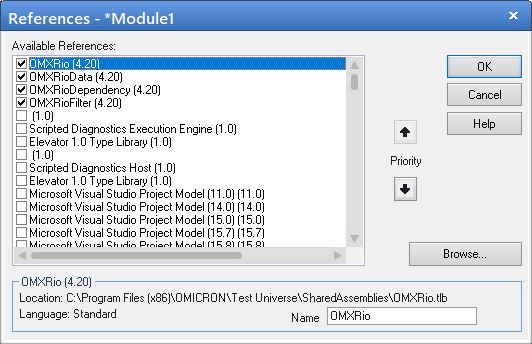
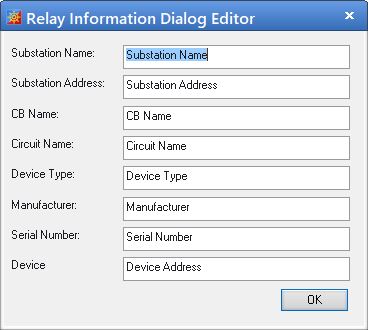
Comments
Post a Comment